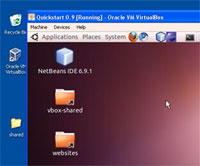
Today I installed Quickstart – a development environment for Drupal which includes a PHP development environment, Drush, Git and other useful tools to facilitate building Drupal websites. It works for Windows, Mac and Linux operating systems. Here's a quick introduction on installing Quickstart on your PC.
I’ve heard so much about Drush, the command line shell used to speed up mundane Drupal tasks such as downloading and installing modules. I remember that when I first started learning how to use Drupal, much of my learning time was taken up with downloading and installing the newly updated modules. Then I learned how to turn off the update notifications and decided to update at regular intervals.
Drush is a great tool to speed up repetitive tasks like downloading, installing and enabling Drupal modules. Using the Admin interface can take quite a large number of clicks especially when you have numerous modules that need updating to the latest version.
Drush does not work very well in the Windows environment so I found an easy way to install a virtual Linux operating system on my Windows 7 Pro machine. I installed VirtualBox and Quickstart. Here are my notes:
1. Go to the Quickstart project page and read through the directions.
http://drupal.org/project/quickstart. I have condensed the directions for Windows users and listed them here.
2. Start downloading
Quickstart 1.0-amd64.ova (for 64-bit Windows PC) – it takes more than 30 minutes.
3. Download
VirtualBox 4.1.6 for Windows hosts (x86/amd64) – it downloads very quickly.
4. Install VirtualBox by clicking on the executable file you just downloaded.
5. After Quickstart finishes downloading, you can unpack the tar file.
6. Open VirtualBox. You will see a Welcome screen. Do not click on New.
Click on File > Import Appliance and select the Quickstart-1.0-amd64 (Open Virtualization Format) file.
Getting Started Using Quickstart
It's a bit overwhelming at first but it won't take long for you get accustomed to the new environment. Open Firefox and type localhost in the address bar. You will see a table with a list of Development tools on this Virtual Machine. I clicked on phpmyadmin right away to see it's the same as I've been using on XAMPP. I clicked on the link to example.dev to see the sample Drupal 7 site that comes with this environment. Or you can type
http://example.dev in the address bar to see the sample Drupal 7 site. Unfortunately, the sample Drupal 6 site, example6.dev is Not Found on this server.
Quickstart Tutorial Videos
Even though the videos refer to version 0.9, it all applies to version 1.0. The only difference is that the Quickstart download is available via FTP access and not a Bittorrent. Just click on the link to download.
1. I found the following 3 videos very helpful in getting me started
Drupal Quickstart Overview (
http://www.youtube.com/user/drupalquickstart#p/a/u/0/g8Vo_yf_Rig)
It covers these introductory questions:
-
What is Quickstart?
-
How do I use it?
2. View this video to complete the Quickstart installation and set up
Drupal Quickstart 0.9 Installation
http://www.youtube.com/user/drupalquickstart#p/a/u/1/a6kOXTDReVw
3. Then view this video to get started using Drush to create your new Drupal 7 website using Drush commands.
Drupal Quickstart 0.9 Getting Started
http://www.youtube.com/user/drupalquickstart#p/a/u/2/dQOVHa3SM8k
This is Lesson 1 in the new QuickStart Lesson Series. Leave your questions and comments below:




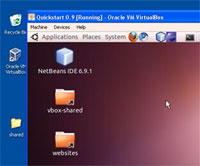 Today I installed Quickstart – a development environment for Drupal which includes a PHP development environment, Drush, Git and other useful tools to facilitate building Drupal websites. It works for Windows, Mac and Linux operating systems. Here's a quick introduction on installing Quickstart on your PC.
Today I installed Quickstart – a development environment for Drupal which includes a PHP development environment, Drush, Git and other useful tools to facilitate building Drupal websites. It works for Windows, Mac and Linux operating systems. Here's a quick introduction on installing Quickstart on your PC.
Comments
Sample Drupal 6 website needs some tweaking to run